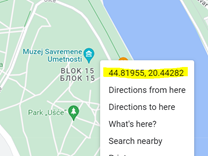Chapter C
STEP E.1
: At the “Log In/Register” page after logging click at the “Add tour” button and a BITE Art Tour submission form page will open for populating key information:
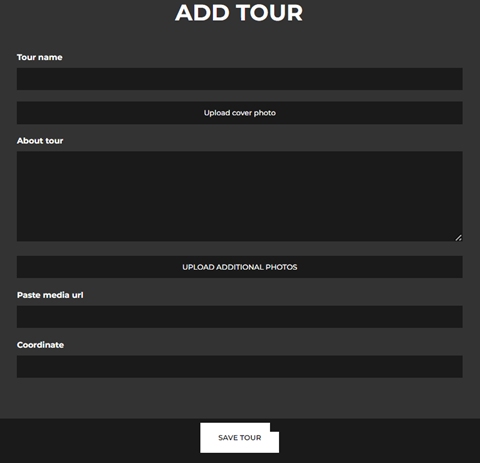
NOTE: The data entered in this form will be used by the BITE Support Team to configure the BITE Art Tour experience in the BITE mobile application and set its geolocation. This data will only be available in the BITE mobile application at the specified location and will also appear in the 'personal collection' of the visitor within their installed BITE Mobile application.
STEP E.2
: Fill in form with the data:
- Tour name: it could be name of the exhibited artwork or associated with the location name.
- About tour: description of the exhibited artwork, artists and any information you intent to present to the audience.
- Upload cover photo: It will stend alongside the tour / artwork’s name. By click on “Upload cover photo” button, upload photo from computers files, not larger than 2MB.
- Add / upload additional photos (recommended): photos of the artist / artwork or any images that can additionally present the artist / artwork.
- In the “Paste media URL” field, add any web link (recommended) that you intend to be published alongside the exhibited artwork in application, and that could be readable in the application - video / gif / website / audio.
- Coordinate: provide precise geolocation where artwork will be exhibited in public space.
Open GoogleMap on computer, find your location, right-click the place or area on the map. This will open a pop-up window. You can find your latitude and longitude in decimal format at the top. To copy the coordinates automatically, left click on the latitude and longitude.